We spend far too much time tinkering with OS X, and over the years we've picked up countless quick tips that make spending 12 or 14 hours a day in Apple's OS a bit more bearable.
Have a look through our favorite tricks for the latest Mac OS X release, version 10.6 (aka "Snow Leopard"). From handy keyboard shortcuts to under-the-radar features, all of these tricks are accessible without downloading any additional software.
Tap to Click
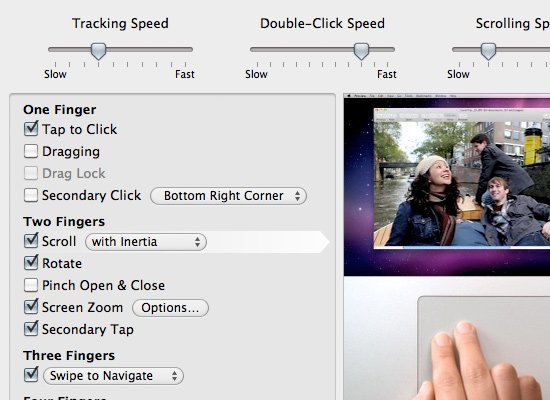
When you're clicking thousands of times a day, that extra couple of millimeters required to click the trackpad button adds up. Turn on "Tap to Click" by going to System Preferences > Trackpad on your Apple laptop.
Power-Up Your App Switching
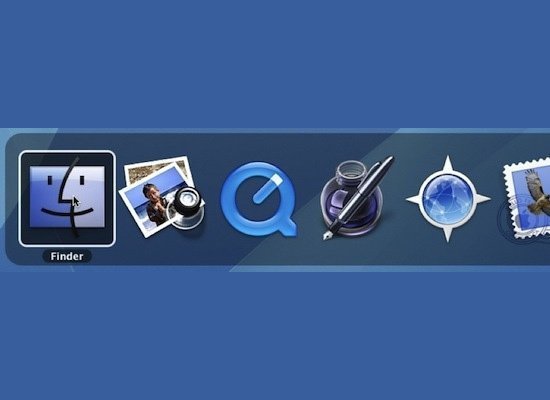
Most people know that hitting Command-Tab cycles through your currently running apps, but a two finger swipe or spin of the scroll wheel lets you quickly select the app you want with just a flick of your finger. While Command-Tabbing to move between apps, you can quit or hide an app while the cursor is over it by tapping Q or H.
Define Words Within Apps
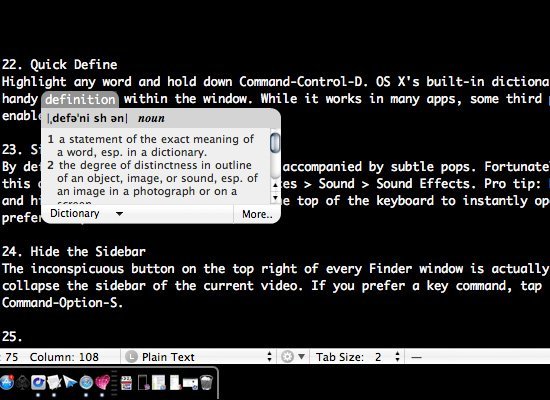
In most apps, you can highlight any word and hold down Command-Control-D to get a pop-up definition from OS X's built-in dictionary. (Some third-party apps don't support this feature.)
Stealthily Hide Apps
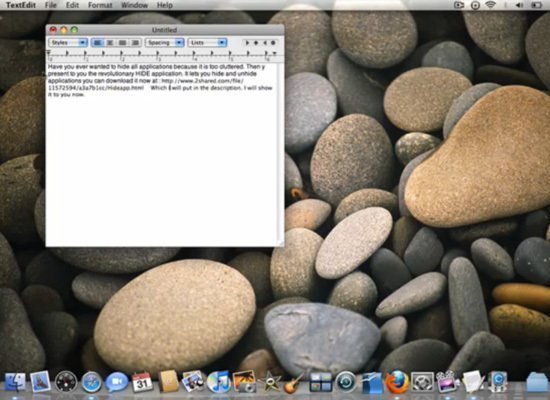
Boss coming over while you're finishing up a game of Angry Birds? Tap Command-H to instantly hide the app you're currently using. Command-option-H hides all apps running in the background. You can also tap Command-Option-M to minimize all the windows in an app to the Dock. The completely desperate can tap Command-Option-Shift-Q to immediately log out.
Find Out Where You've Saved A File
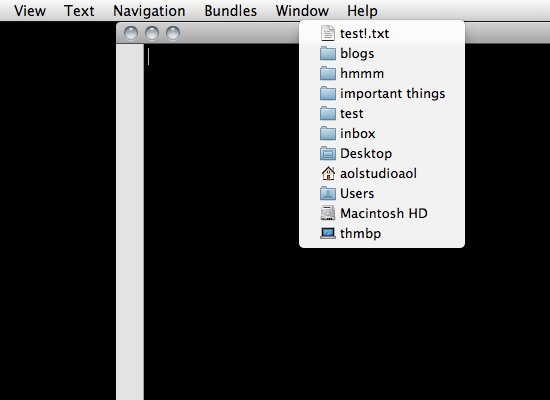
In document-based applications like TextEdit and Preview, command-clicking (or right-clicking) the icon at the top of the window reveals exactly where the file is saved. It's handy for when you're not sure where you've saved something and don't want to search via Spotlight.
Dig Deep
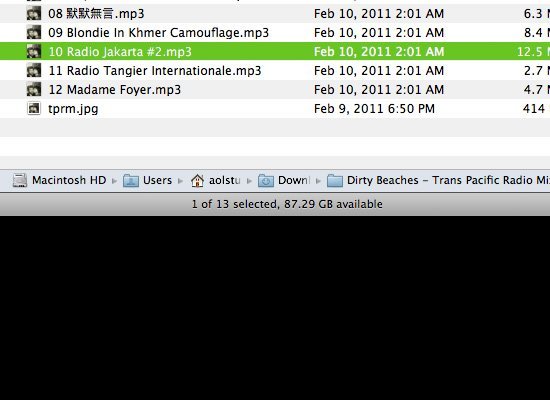
If you're buried deep in your photo archives and need to quickly move back out, Command-up (or Command-[) on they directional keypad will pull you back a directory. Similarly, tapping Command-Down (Command-]) takes you deeper into the system.
Pull Up Your App Folder
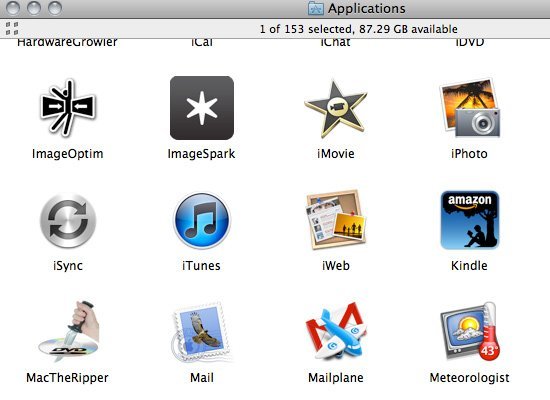
Command-Option-A, tapped from anywhere in the Finder, whisks you to the Applications folder. Similarly, Command-Option-D opens up a new Finder window showing off your Desktop.
Open Files From The Dialogue Box
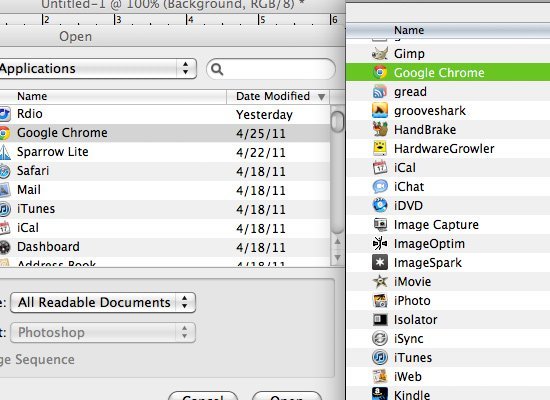
When you're in the open dialogue box in most apps, you sometimes want to actually interact with the file back in the finder. Usually, this involves hiding all the windows, navigating to the correct folder in the Finder, and generally too much clicking. Instead, while in the Open dialogue, just hit Command-R, and a Finder window will open with that file selected.
Source: http://www.21stcenturyfluency.com/
- Alfred 0.9 adds global hotkeys, preference sync and more
- Copying between 2 Macs without the hassle
- [Review] Folder Organizer Brings Deep Customization to Organizing Apps
- WorldofHiglet Team Frank: 10 cool things you didn't know your Mac could do | News | TechRadar UK

'Creativity' 카테고리의 다른 글
| Tinypaste_Keep your thought, memo, note, and text in real time (0) | 2011.05.13 |
|---|---|
| 30 Awesome Web Designs That Create an Illusion of Depth (0) | 2011.05.13 |
| Apple's air-expelling keyboard system (0) | 2011.05.13 |
| How to use FaceTime in the dark (0) | 2011.05.12 |
| A new kind of computer 'Chromebook' (0) | 2011.05.12 |

