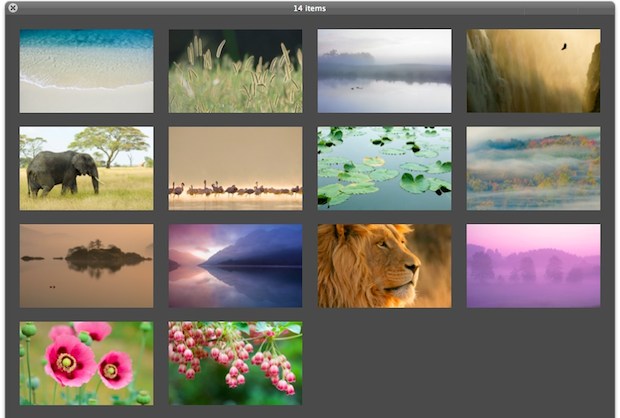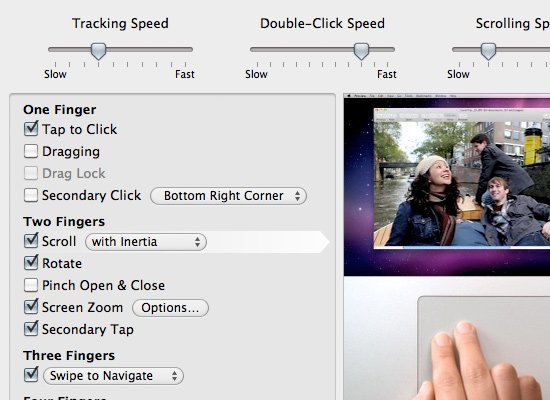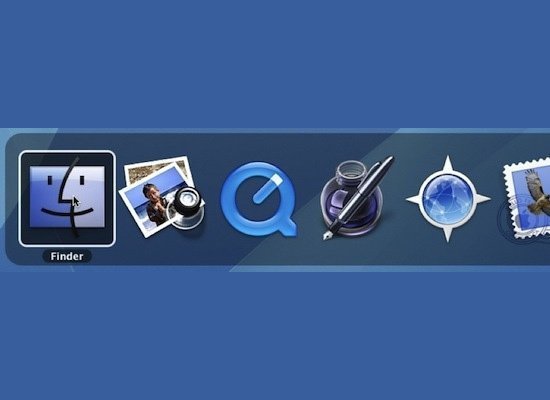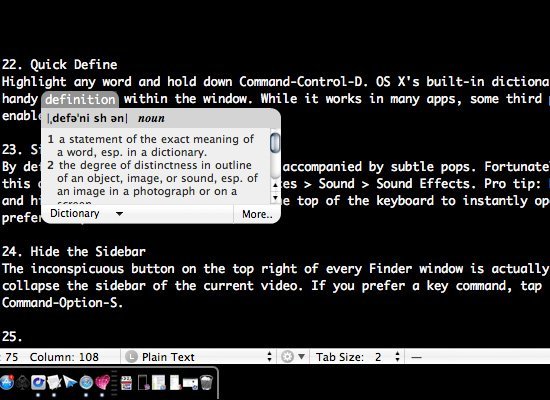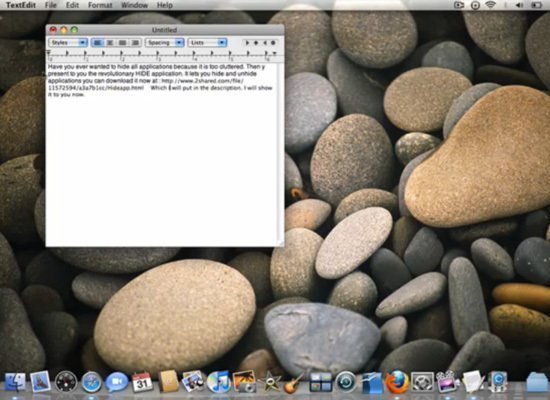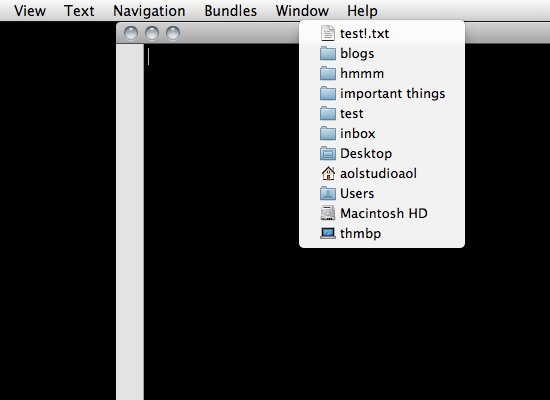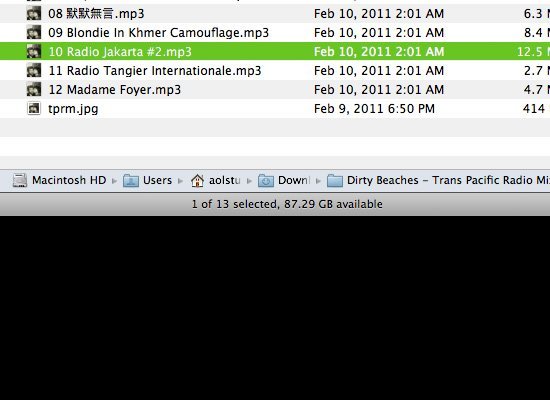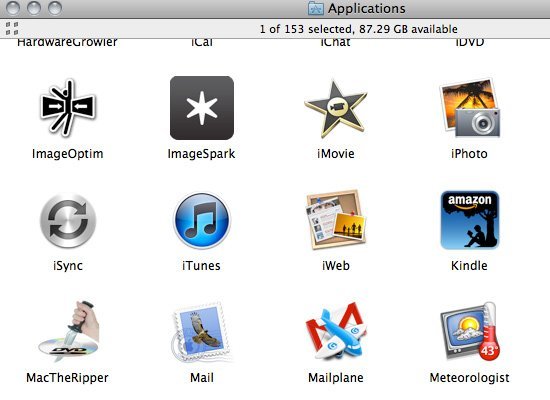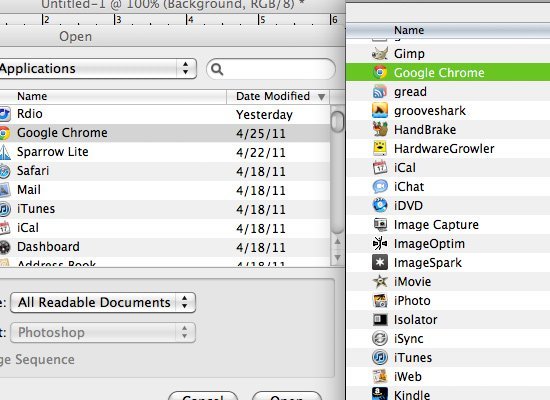맥 OS X Lion은 전 버전인 Snowleopard에서 250여 가지의 많은 진화와 발전을 통해서 탄생한 OS X의 최신 버전입니다. 이러한 업그레이드 사항들 중에 Dashboard에도 많은 변화가 있었습니다. 첫번째는 Dashboard 자체가 하나의 Space로 되어 있는 것이고, 레고 (Lego) 모양의 백그라운드로 바뀐 것입니다. 또 이런 Dashborad 배경화면은 간단한 파일 변환 및 교체 만으로 자신만의 개성 있는 Dashboard 배경화면으로 바꿀 수가 있습니다. 오늘은 이런 Dashboard 배경화면 바꾸는 방법에 대해서 이야기하고자 합니다.
기존 Dashboard 배경화면은 레고 모양으로 아래와 같이 되어 있습니다. 이것을 Eagle이 있는 배경화면으로 바꿔보도록 하겠습니다.
Step 1. Dashboard 배경화면으로 바꾸고자 하는 이미지 파일을 찾아서 PNG 파일로 변환한 후 파일명을 'pirelli.png'로 변환한다. (Preview에서 내보내기로 변환 가능)
Step 2. Finder에서 'Go To Finder' (Command+Shift+G) 기능을 실행한 후 아래의 경로를 입력한다.
/System/Library/CoreServices/Dock.app/Contents/Resources/
Step 3. Resources 폴더에서 기존의 원본 'pirelli.png'의 이름을 'pirelli_backup.png'으로 변환한다. (추후에 원상복할 경우를 대비함)
Step 4. 바탕화면에 있는 'pirelli.png' 파일을 Resources 폴더에 붙여넣기 한다. (비밀번호 입력이 필요할 수 있음)
Step 5. 복사가 완료된 것을 확인한 후 터미널을 열고 'killall Dock' 명령어를 입력하여 Dock을 리셋해 줍니다. 리셋한 후에 Dashboard를 가 보면 배경화면이 바뀌어 있는 것을 확인하실 수 있습니다.
Dashboard 배경화면 변경 후 다시 원상복구를 할 경우에는 해당 폴더로 가셔서 변경한 파일명 'pirellibackup.png' 다시 원본 파일명 'pirelli.png'으로 바꿔주시면 됩니다. 또한 미션 컨트롤 (Mission Control)에서 보이는 Dashboard 배경화면 이미지를 변경하기 위해서는 해당 폴더 (/System/Library/CoreServices/Dock.app/Contents/Resources/)에서 'minipirelli.png' 파일을 찾아서 대치해 주시면 됩니다.
이 글은 스프링노트에서 작성되었습니다.
'Creativity' 카테고리의 다른 글
| Lion에서 오디오 파일 변환하기 (mp3 to m4a) (0) | 2011.08.03 |
|---|---|
| Mac App Store에서 OS X Lion 재다운로드 받는 방법 (0) | 2011.08.03 |
| Mac 시스템 성능 향상 방법 (PRAM & SMC) (0) | 2011.07.27 |
| Online Website for free photos and pictures 'Image*After' (0) | 2011.07.24 |
| 10 Free Online Image Editing Tools (0) | 2011.07.24 |