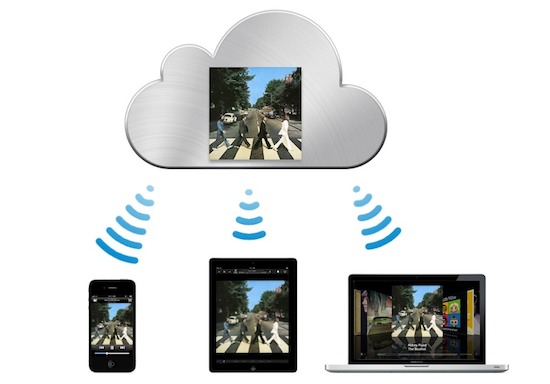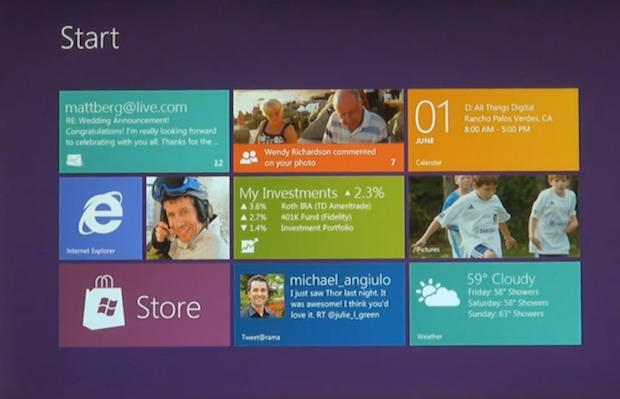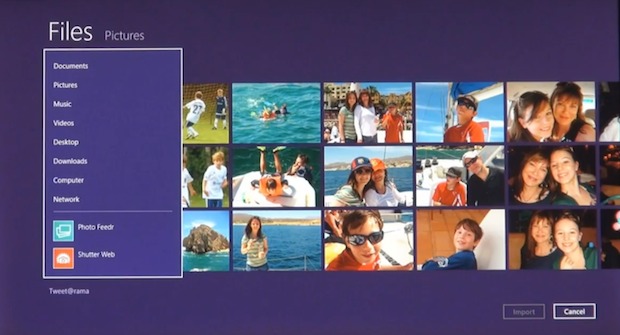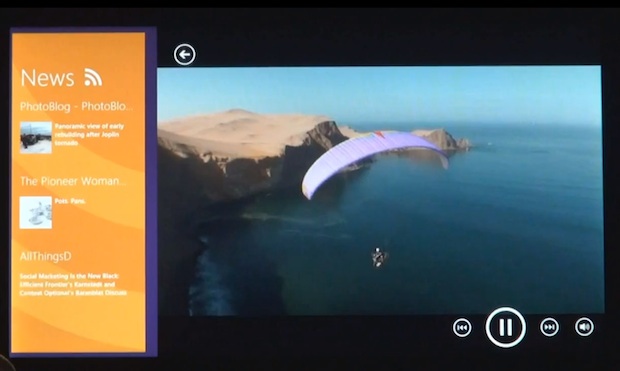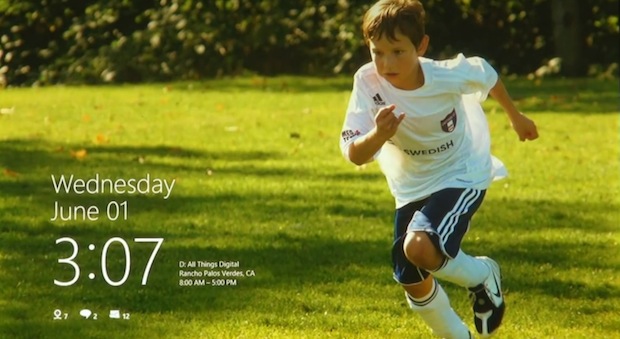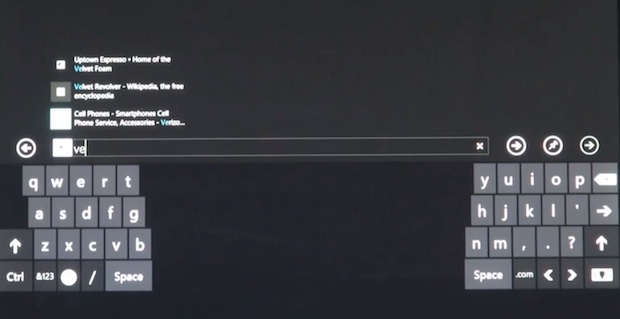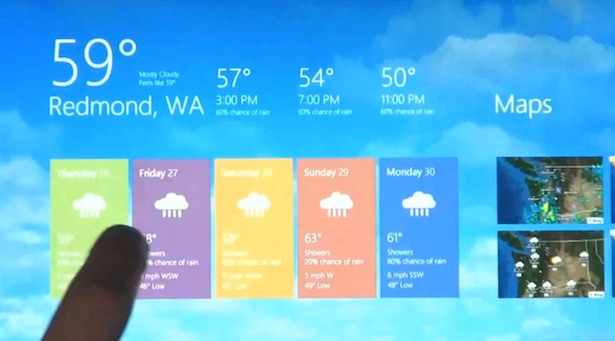소비자들은 Mac OS 9을 이을 차세대 Mac OS 개발에 어려움을 겪고 있는 애플에 대한 신뢰를 점점 잃어가고 있었습니다.

그런데, WWDC 1998에서 마침내 기다리고 기다리던 Mac OS X가 출시되었습니다. Mac OS X의 출시는 소비자들이 다시 애플에 눈을 돌리게, 애플의 팬으로 다시 돌아오게 만들었습니다.
그렇게 지난 10년간 애플을 다시 PC, Notebook, 그리고 Mobile의 최강자 중의 하나로 만들어 준 Mac OS X의 지난 10년 역사를 되짚어볼까 합니다.
The beginning: Mac OS X 10.0 Cheetah (2001년 3월 24일)

Cheetah는 Mac OS X의 첫 주자였습니다. 특징으로는 OS 9로부터 비주얼적인 측면에서 상당히 업그레이드된 새로운 Aqua UI였습니다. 그러나 Cheetah는 가장 빠른 육상 동물이라는 명성과는 달리 다소 느리다는 평가를 받았습니다. 또한 많은 치명적인 버그도 발견되어 사용자들의 시스템 충돌을 초래하기도 했습니다. 이러한 단점들이 발견됐지만 그래도 Cheetah는 Mac OS X의 미래를 위한 충분한 발판이 될 수 있었던 것 같습니다.
Gradual Improvements: Mac OS X 10.1 Puma (2001년 9월 25일)

다음 버전인 Mac OS X 10.1의 Puma는 Cheetah 발표 이후 1년이 채 지나지 않았는데 출시되었습니다. Cheetah에서 많이 미안했던 것일까요? Puma는 Free Upgrade였습니다. 그러나, Cheetah 역시 여전한 버그와 함께 부족한 부분들이 많이 있었습니다. 그러면서도 the Aqua UI는 크게 바뀌지 않았습니다. 많은 전문가들은 Puma를 보고 아직 완벽하게 개발이 완성되지는 않았지만 Mac OS가 가야하는 방향으로 한걸음씩 가고 있다는 평가를 했었습니다.
More gradual improvements: Mac OS X 10.2 Jaguar (2002년 8월 24일)

Mac OS X 10.2인 Jaguar는 앞서 먼저 출시된 Cheetah와 Puma에서 문제로 지적되었던 안전성 (Stability)과 속도 향상 (Speed Improvements)에 초점이 맞춰져서 개발이 되었습니다. 이렇게 함으로써 사용자들이 Mac OS X를 full-time OS로 사용하게 만드는 것이 포인트였습니다. 주요 특징으로는 개선된 파인더, Quartz Extreme, Network Support for Windows PCs 등이 있었습니다.
Metal brushed OS X: Mac OS X 10.3 Panther (2003년 10월 24일)

다음은 Panther (Mac OS X 10.3)였습니다. Panther는 오래된 파워 PC (G3s 등)에서는 구동이 되지 않았습니다. 또한 많은 개선과 픽스 (Fixes)들이 포함되었습니다. Panther에서 주목할 만한 내용들은 Expose, iChat, Safari, 그리고 Brushed-metal Finder가 소개되었습니다.
New beginning: Mac OS X 10.4 Tiger (2005년 4월 29일)

이제 점점 강한 것들로 가는 것 같습니다. 이번에는 호랑이 (Tiger) 였습니다. Tiger는 전 버전이 개발된 후 1년이 넘는 개발 기간 (18개월)을 거친 후 출시된 첫 Mac OS X였습니다. 그만큼 애플도 호랑이 (Tiger)에서는 뭔가 강력한 것을 보여줘야겠다고 생각을 했던 것 같습니다. 그러한 18개월간의 개발 기간을 거침으로써, 호랑이 (Tiger)는 공언된대로 150여가지 이상의 개선 사항이 포함되었습니다. 예를 들면, Spotlight, Dashboard, Automator, Mail 2, Safari RSS, QuickTime 7 등이 18개월간 공들여서 개선 및 개발된 것들입니다.
Tiger는 또한 기존의 PowerPC와 Intel CPU를 장착한 PC에서도 구동이 되도록 개발된 최초의 Mac OS X였습니다.
X in space!: Mac OS X 10.5 Leopard (2007년 10월 26일)

Tiger 다음 주자로 대기하고 있었던 Leopard는 호랑이 (Tiger)이 개발 기간보다 무려 1년이 더 긴 개발 기간인 2년 6개월 동안 정말 심혈을 기울인 개발 끝에 드디어 출시되었습니다. 개발 기간이 길었던 만큼 Leopard는 Tiger에서 개선되었던 사항들보다 2배가 많은 300여가지 이상이 개선되어 사용자들과 만나게 되었습니다. 예를 들면 새롭게 개선된 아쿠아 인터페이스, 타임머신 (Time Machine), 스페이스 (Spaces), 스택 (Stacks), 빨리보기 (Quick Look), 64비트 지원 등이 개선된 주요 특징이었습니다. 또한 Leopard 부터는 기존 파워 PC 기반에서 사용되었던 애플리케이션들이 작동되었던 Classic Emulation Layer 기능을 더이상 지원하지 않게 되었습니다.
New foundation: Mac OS X 10.6 Snow Leopard (2009년 8월 28일)

드디어 현 Mac OS X 버전인 Snow Leopard가 전 버전인 Leopard 이후 거의 2년 동안의 개발 기간을 거친 후 출시되었습니다. Mac OS X 10.6 Snow Leopard는 새로운 사용자 환경의 개선이라기 보다는 Architectural 개선 쪽에 초점이 맞춰져서 개발이 되었습니다. 주요 특징으로는 새로운 버전의 QuickTime, 눈에 크게 띄지는 않았지만 미세한 부분에서 Mac app 개선 등이 있었습니다. 또한 Snow Leopard는 디폴트로 64비트 기반으로 Core app들이 구동되는 첫 Mac OS X였습니다.
Future of OS X: Mac OS X 10.7 Lion (2011년 7월 출시 예정)

이제는 모든 PC 운영체제의 최강자로 우뚝 설 수 있는 더욱 강력한 한방, Mac OS X Lion (10.7)이 오는 7월 출시를 준비 중에 있습니다. 어제 (2011년 6월 6월 10AM PST) 있었던 WWDC 2011에서 Mac OS X Lion 드디어 소개되었습니다. 250여가지의 개선 사항들이 추가로 수정 및 개발되었습니다. 그 중에서 주요한 특징 10가지를 꼽자면 #1. Multitouch Gestures, #2. Full-screen Apps, #3. Mission Control, #4. Mac App Store, #5. Launchpad, #6. Resume, #7. Autosave, #8. Versions, #9. Airdrop, #10. Mail 입니다.
마지막으로 Mac OS X 역사상 최초로, 아니 모든 PC OS 역사상 최초로 오직 Mac App Store를 통해 온라인 다운로드방식으로만 배포되는 최초의 OS가 될 것입니다.
Mac OS X의 지난 10년간 역사를 되짚어보는 이번 포스팅을 준비하면서 필자는 Mac OS X의 위대한 발전에 대해서 다시 한번 감탄하지 않을 수 없었습니다. 이제는 조용히 마음을 가라 앉히고 빨리 7월이 되어 Mac App Store를 통해서 Mac OS X Lion를 다운로드 받는 그 순간을 겸손하게 하지만 열정적으로 기다려야 할 것 같습니다.
More Reading Lists of Mac OS X:
1. Mac OS X 10.0 Cheetah
2. Mac OS X 10.1 Puma
3. Mac OS X 10.2 Jaguar
4. Mac OS X 10.3 Panther
5. Mac OS X 10.4 Tiger
6. Mac OS X 10.5 Leopard
7. Mac OS X 10.6 Snow Leopard
8. Mac OS X 10.7 Lion

'Creativity' 카테고리의 다른 글
| Mac OS X Lion 시스템 최소 사양 (0) | 2011.06.09 |
|---|---|
| 멋진 18가지 Keynote Themes과 동영상 강의 (0) | 2011.06.08 |
| iTunes 10.3 for download with iTunes in the Cloud Beta (0) | 2011.06.07 |
| 통계 수치로 보는 WWDC 2011 (0) | 2011.06.07 |
| The Top Ten iOS 5 Features (iOS 5 새로운 기능 Top 10) (0) | 2011.06.07 |