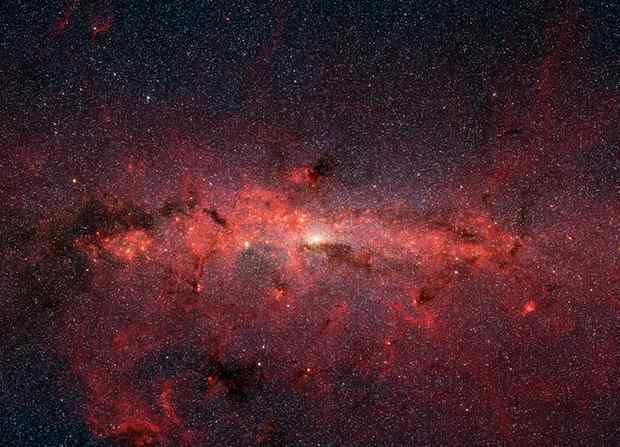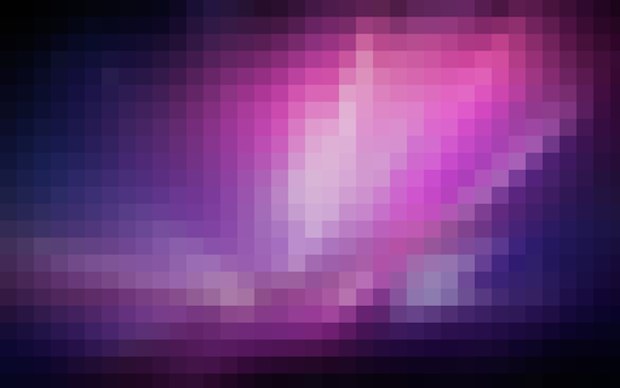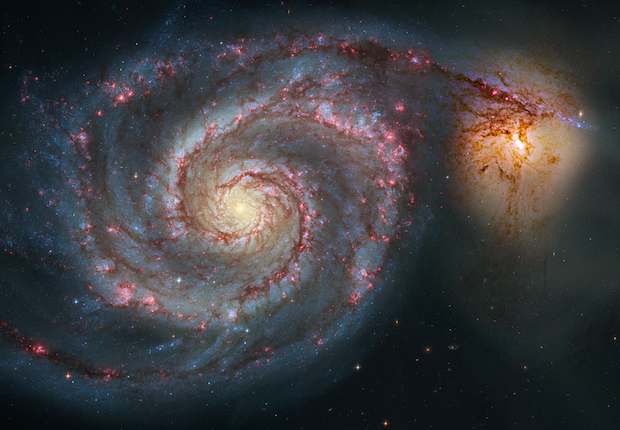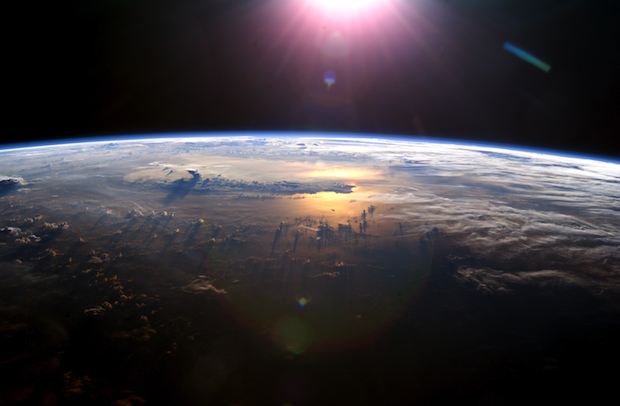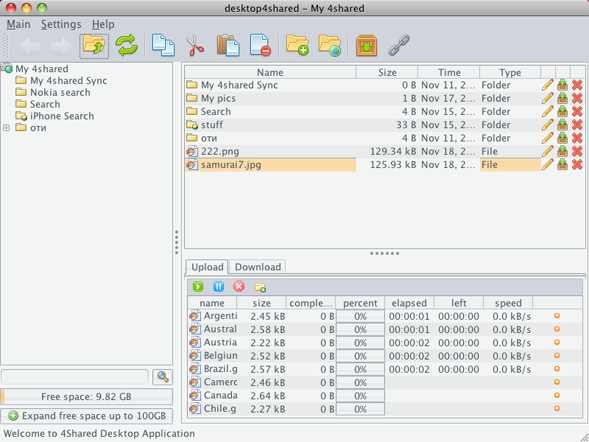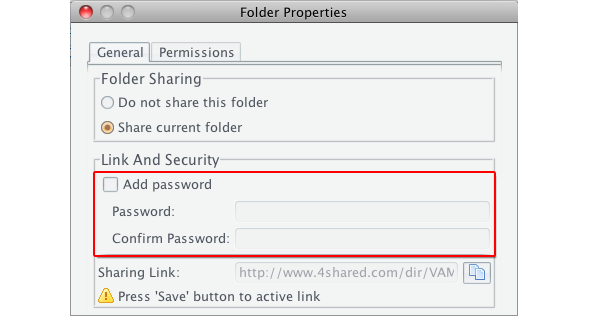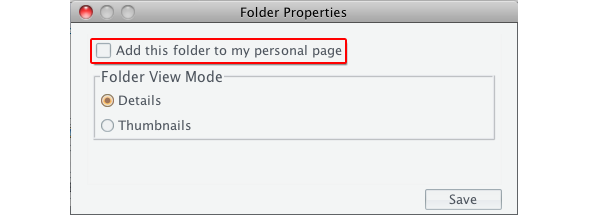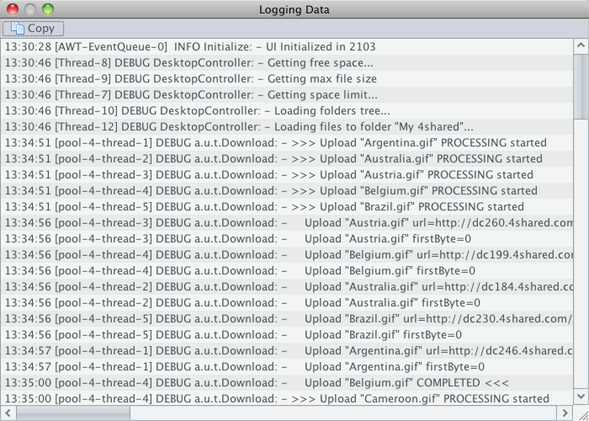Parallels Desktop for Mac is simply the world’s bestselling, top-rated, and most trusted
solution for running Windows applications on your Mac. With Parallels Desktop for Mac,
you can seamlessly run both Windows and Mac OS X applications side-by-side with speed,
control and confidence. Run Windows programs like they were native to your Mac. Setting
up Parallels Desktop for Mac is simple and quick. Enjoy the best of both worlds — Windows
and Mac OS X - on one seamless desktop. Experience as much or as little Windows as you want.
Multiple view modes make it possible for you to customize the level of integration between
Mac and Windows without compromising performance.
Enjoy the best performance on the market
New! Take advantage of all your Mac’s power with an all-new 64-bit engine
New! Immerse yourself in games, music and videos with 5.1 Surround Sound
Enhanced! Smoother import of VMware, Virtual PC virtual machines and Boot Camp partitions
Enhanced! Improved network, hard drive and Transporter performance
Free! Includes complimentary Mac and Windows Anti-Virus from Kaspersky
Run thousands of Windows applications at lightning speed on your Mac
Enhanced! Find Windows programs faster with Spotlight integration
Enhanced! Launch Windows 2x faster than other solutions
Enhanced! Enhanced 3D graphics that are 40% better than previous versions
Create your own custom blend of Mac and Windows
New! Extend Mac OS X Parental Controls to Windows applications
New! Use OS X keyboard shortcuts to make Windows applications work the way you do
New! Choose how much Mac and Windows you want with simple profiles when setting up a new virtual machine
Enhanced! Enjoy better control by managing Windows through Spaces and Exposé
Tests have proven Parallels Desktop 6 for Mac to be heads and shoulders above the competition.**
Parallels Desktop 6 boots Windows more than 2x faster than Fusion 3.1.
Parallels Desktop 6 scores more than 2x better on 3D graphics
Parallels Desktop 6 works with files on a USB drive faster than Fusion 3.1
Parallels Desktop 6 works with files on a network faster than Fusion 3.1
Parallels Desktop 6 works with shared folders faster than Fusion 3.1
Download link: http://www.fileserve.com/file/YahRGU6
이 글은 스프링노트에서 작성되었습니다.